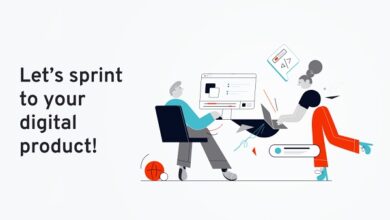A project presentation is a visual representation of the work done in a project and its outcomes. It is a crucial aspect of project management as it serves as a medium to communicate the project results and its impact to stakeholders, including project team members, sponsors, and clients. A well-designed project presentation can effectively convey the key message of the project, its significance, and the impact it has on the target audience. In this essay, we will discuss the steps to create an effective project presentation, choose good software.
-
Define the Purpose and Objectives of the Presentation
Contents show
The first step in making a project presentation is to define the purpose and objectives of the presentation. This will help to determine the type of presentation that is required and the information that needs to be included. The objective should be specific, measurable, and achievable. The purpose of the presentation should be to communicate the project’s results, impact, and benefits to the target audience.
-
Determine the Target Audience
The target audience of the presentation is the group of people who will receive the message. It is essential to understand the target audience and what they expect to get from the presentation. This will help to design the presentation in a way that is engaging and relevant to the target audience. The target audience could be project team members, stakeholders, clients, or end-users.
-
Outline the Content of the Presentation
The next step is to outline the content of the presentation. The outline should include the key points that need to be covered and the order in which they should be presented. The content should be concise, easy to understand, and relevant to the target audience. It should also be structured in a logical and coherent manner, making it easy for the audience to follow the presentation.
-
Choose the Right Presentation Format
The format of the presentation is an important aspect to consider as it affects the audience’s engagement and understanding of the content. There are several presentation formats to choose from, including slide presentations, videos, posters, and infographics. The choice of format should depend on the type of information that needs to be presented, the target audience, and the purpose of the presentation.
-
Design the Slides
The design of the slides is critical in creating an effective project presentation. The slides should be visually appealing, easy to read, and professional-looking. The use of images, graphics, and charts can help to make the presentation more engaging and easier to understand. The color scheme should be consistent throughout the presentation, and the font size and style should be legible.
-
Prepare and Rehearse the Presentation
Once the slides have been designed, it is important to prepare and rehearse the presentation. This will help to ensure that the presentation runs smoothly and that the speaker is confident and well-prepared. Rehearsing will also help to identify any issues with the presentation, such as timing, flow, and content, which can then be addressed before the actual presentation.
-
Use Visual Aids
Visual aids, such as slides, posters, videos, and infographics, are a powerful tool in making a project presentation. They help to keep the audience engaged and enhance their understanding of the information presented. Visual aids should be used to supplement the presentation, not replace it.
-
Engage with the Audience
Engaging with the audience is an important aspect of a successful project presentation. The speaker should make eye contact, ask questions, and encourage the audience to participate. This helps to keep the audience engaged and interested in the presentation.
-
Conclude the Presentation
The conclusion of the presentation should summarize the key points that have been covered. It